Troubleshooting
Due to the wide variety of Android and USB devices, it is possible you may not be able to connect them. The most common problems are:
-
Bad OTG Cables
-
Power Problems (Hard Drives)
-
Unsupported file systems: HFS+ (Mac)
-
Invalid Partition Tables
Common Setups
Below are some images of common setups. You can use these as a visual guide of how devices should be physically connected.
OTG Troubleshooter

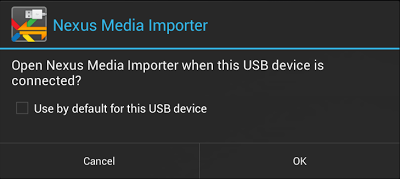
NMI includes an automated OTG Troubleshooter. If you have not seen the image to the right, you should run it! It will scan your device and detect hardware and system issues that can prevent NMI from connecting. Tap the icon to the left in NMI and follow the prompts. If the troubleshooter detects an issue you can tap "More Info (Web)" for a description of the problem and possible solutions.
Common Connection Errors
"No First Partition"
This means NMI could not find a valid or known file system partition. This means that either the drive is formatted with a file system NMI does not recognize (HFS/HFS+) or the drive is not properly partitioned. Unlike Windows, NMI will not mount an invalid partition! If the device was not properly partitioned, it can be fixed by
Repartitioning and Formatting the drive.
"Unsupported File System (e.g. HFS+)"
You can reformat it as NTFS or FAT32 with the steps listed below in
Repartitioning and Formatting.
NMI Errors
"send <varies> failed"
This generally means the USB device either disconnected or froze. Disconnect everything the reconnect it. If it continues, try a new OTG cable or replace the USB device
"Timed out in waitDeviceReady()"
NMI timed out waiting for device to become ready. Make sure NMI was installed from the
Play Store. If this is a card reader, make sure there is a card in the reader.
(Protected) Devices
-
For the Nexus 7 3G - Simply remove the OTG cable and restart the device.
-
Nexus 7 G2 and Nexus 10 running Android 4.3 - Upgrade the tablet to Android 4.4+ (KitKat).
Sleep of Death / Reboots
Usually this is caused by a bad OTG cable. Replace the cable. It can also occur if the OTG cable is removed from while the tablet is sleeping. Please do no do this.
Other Errors
Please contact support a the link below.
Repartitioning and Formatting:
If a drive is not formatted for NMI or is not partitioned properly, a free tool that is capable of fixing most formatting and partitioning issues is
EaseUS Partition Master. General steps to reformat/repartition:
-
Backup all the data off the drive
-
Open Partition Master and go the the Main Screen
-
Locate the invalid drive. Most likely it will be the one where the Disk size is smaller than the drive letter size.
-
Right Click the drive letter and select "Delete Partition"
-
Right Click "Unallocated" and select "Create Partition"
-
Give it a Label, Create As: Primary, File System: NTFS (hard disks), FAT or FAT32 (cards, flash/pen drives, and hard disk smaller than 1TB).
-
Click OK
-
Click "Apply" on the main screen
-
Restore your data
-
Your drive should now work with NMI
 Homesoft
Homesoft

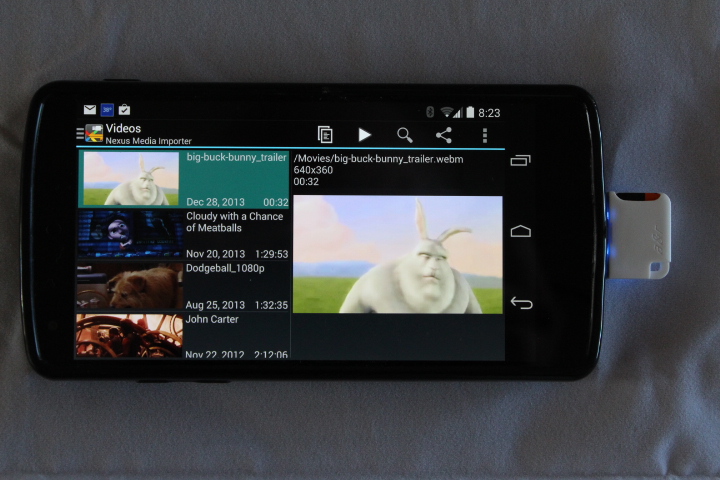


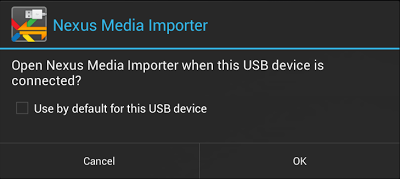 NMI includes an automated OTG Troubleshooter. If you have not seen the image to the right, you should run it! It will scan your device and detect hardware and system issues that can prevent NMI from connecting. Tap the icon to the left in NMI and follow the prompts. If the troubleshooter detects an issue you can tap "More Info (Web)" for a description of the problem and possible solutions.
NMI includes an automated OTG Troubleshooter. If you have not seen the image to the right, you should run it! It will scan your device and detect hardware and system issues that can prevent NMI from connecting. Tap the icon to the left in NMI and follow the prompts. If the troubleshooter detects an issue you can tap "More Info (Web)" for a description of the problem and possible solutions.